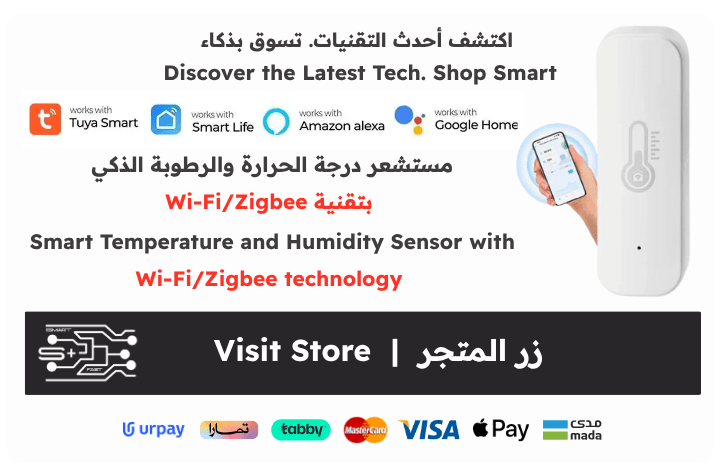Product Ratings
| Product Manufacturing Quality | |||
|
|||
|
|
| Ease of Use | |||
|
|||
|
|
| User Recommendations | |||
|
|||
|
|